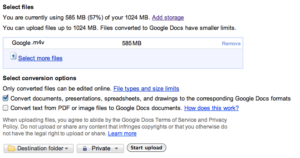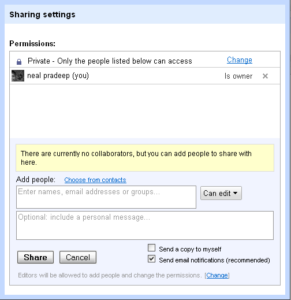![]() Many times we would want to enter the videos in your Google Docs Presentation, so let’s check out how you can do so and along with this we will also see how you can share and play these videos in your Google Docs.
Many times we would want to enter the videos in your Google Docs Presentation, so let’s check out how you can do so and along with this we will also see how you can share and play these videos in your Google Docs.
Procedure to insert the videos in Google Docs:
- For inserting the videos in your presentation, you just need to click on Insert Video from the toolbar and then just simply search for a Video. As soon as you select the video, the video will be appearing in the Presentation option from the menu bar and then you need to select
- After the video is placed in the power point presentation, you can adjust it to fit your presentation, click and drag it to where you want it to appear the way you want. You can also minimize and maximize the video to the full size of a slide which can be done by clicking the button on the bottom-right of each video.
- Now, you just need to click on this button
 after which you will be able to watch the video which you have inserted with detailed instructions. The Changes to videos made can take up to eight hours or more to show up in the You Tube search index. So, if you’ve recently uploaded, changed, or removed your video, you’ll need to wait for seeing these changes in your You Tube video.
after which you will be able to watch the video which you have inserted with detailed instructions. The Changes to videos made can take up to eight hours or more to show up in the You Tube search index. So, if you’ve recently uploaded, changed, or removed your video, you’ll need to wait for seeing these changes in your You Tube video.
You can only insert videos with formats like Web M, MPEG4, AVI, MPEGPS, WMV and FLV, apart from these extensions you can’t insert any videos as of now and also its recommended to upload the videos in original format with a max resolution of 1920×1080. Also, ensure that your video and sound ends at the same time.
Procedure to share the videos in Google Docs:
So, after uploading the videos in the Google Docs it’s time to share this video with your friends. For uploading the video you just need to go to top most right side of the Google Doc screen where you can see an option called Share, you just need to click on the drop down box after which you will see the options like Email Viewers/editors, Email as attachment or can also choose the option of Publish or Embed as shown below:
From the above option if you are selecting the option Email editors/ viewers then you will be able to send this Google Doc as an email to the selected people via Gmail itself. If you are selecting the option of Email as attachment, then it can be sent as an attachment to any one whom you wish to. In a same way if you wish to publish or Embed the inserted video in the Google Docs then you need to select the respective option.
As you can see above after selecting any sharing option and inserting the details of the person to which you wish to sen, you can easily share the inserted video in Google Docs. Please note that as of now you can insert videos in Presentation option and not in Excel or normal document.